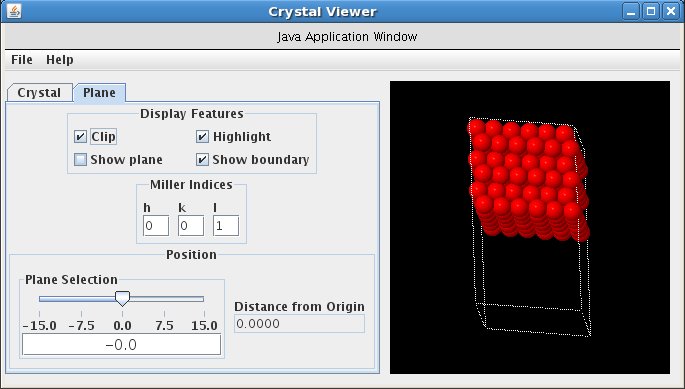Example 1
NOTE THE CRYSTAL VIEWER APPLICATION DOES NOT CURRENTLY SUPPORT PLANE SELECTION FOR CRYSTALS THAT CONTAIN MOLECULES WITH MORE THAN ONE ATOM.
Select the fcc structure, and in the Plane tab set clipping 'on' and have the plane show the (111) face. Then rotate the image so that you are looking straight on at this face, as shown here.
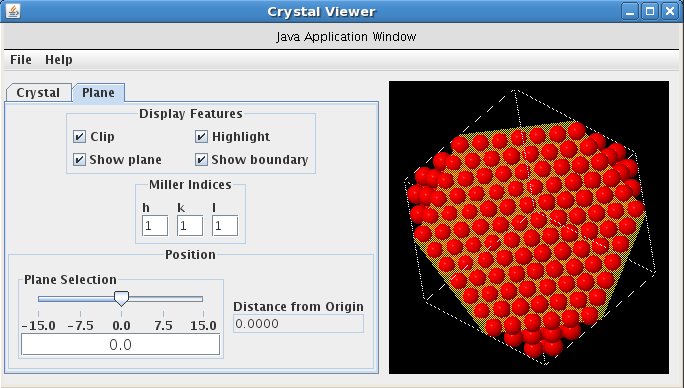
Note the atom that is at the center of the face, at or near the point where the three lines of the reference box intersect (or hold a pencil at this point on your screen so you can keep reference to it). Now click the cursor in the Position text box on the left, and use the arrow keys on your keyboard to move the plane toward or away from you. As the plane travels from one layer to the next, note what happens on and directly around the point of reference. You should see three distinct structures that repeat ABCABC as you move the plane back and forth. All planes have a 2-D hexagonal structure, but each is positioned differently from one layer to the next.
Now do the same with the hcp structure. Set the Miller index to show the (001) plane, and rotate the image so you are looking down at it. The hcp uses a two-atom basis, and as you increment the plane from one layer to the next, two layers of atoms will appear or disappear at a time, and you won't be able to see the alteration of the layers (each layer that appears will be positioned as the previous one). So instead of using the text box to position the plane, move the slider in small increments. It is also better to turn off the "Show plane" toggle. Note that the 2-D structure within each layer is again hexagonal---the same as that for the fcc system---but the layers now alternate ABABAB.